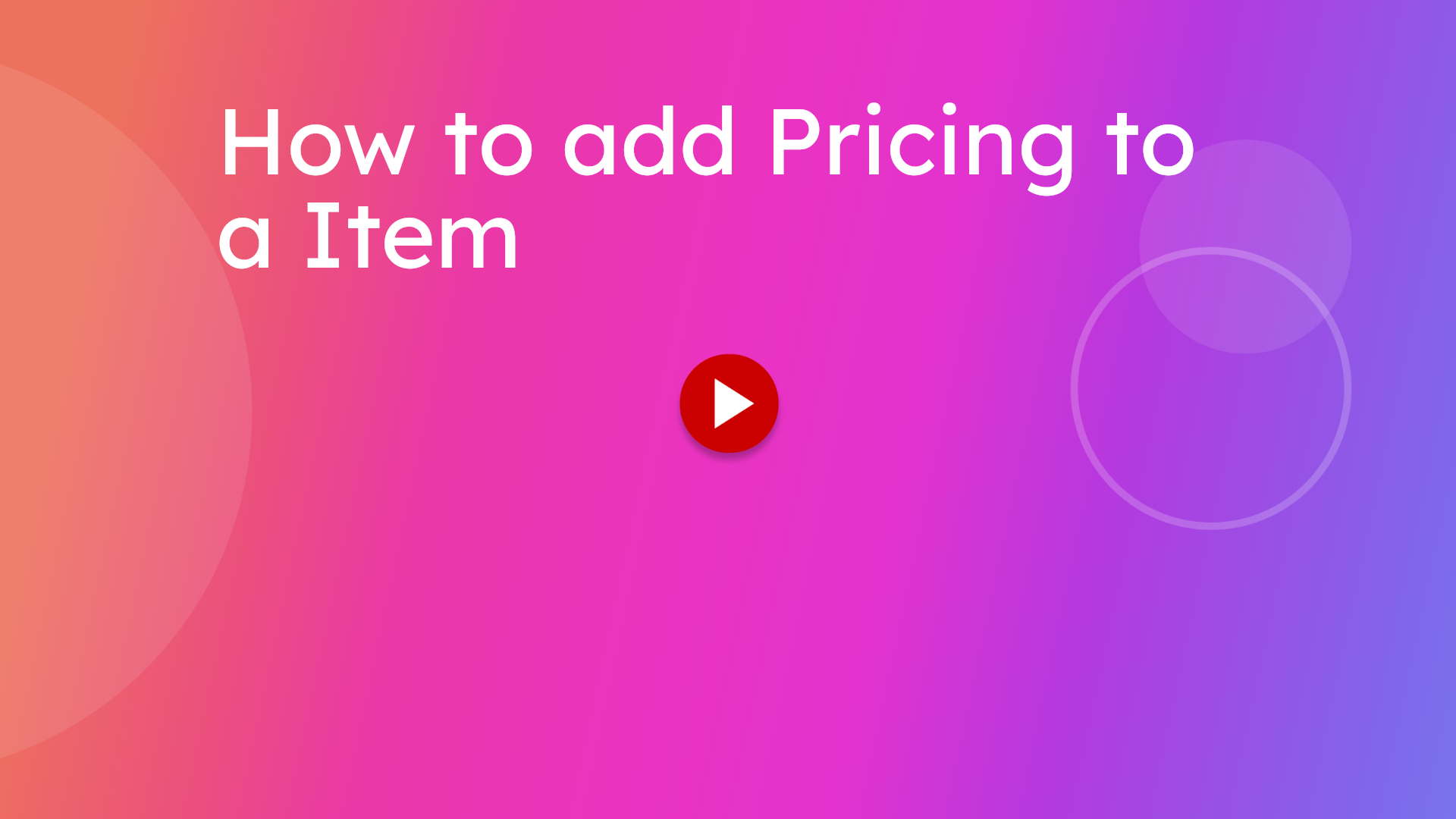Tutu Learn - test
How to add Pricing to a item
Learn how to add or update pricing for a product in your inventory system with this step-by-step guide
Go to goldcollagensa.co.za
1. Click "Item List"
Navigate to the comprehensive list of all available items in your inventory.
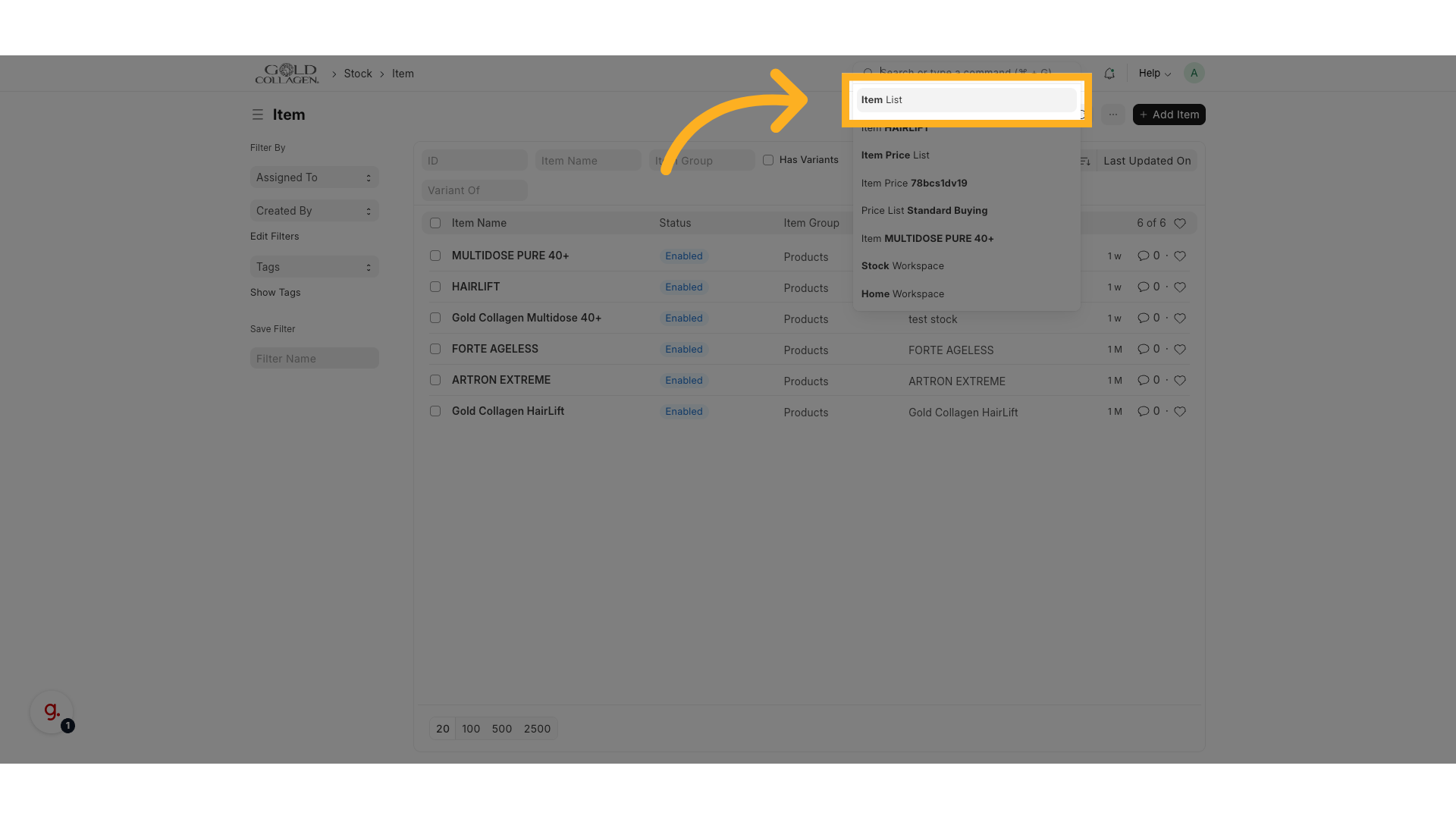
2. Click "HAIRLIFT"
Select the specific product you want to update, such as a hair care item.
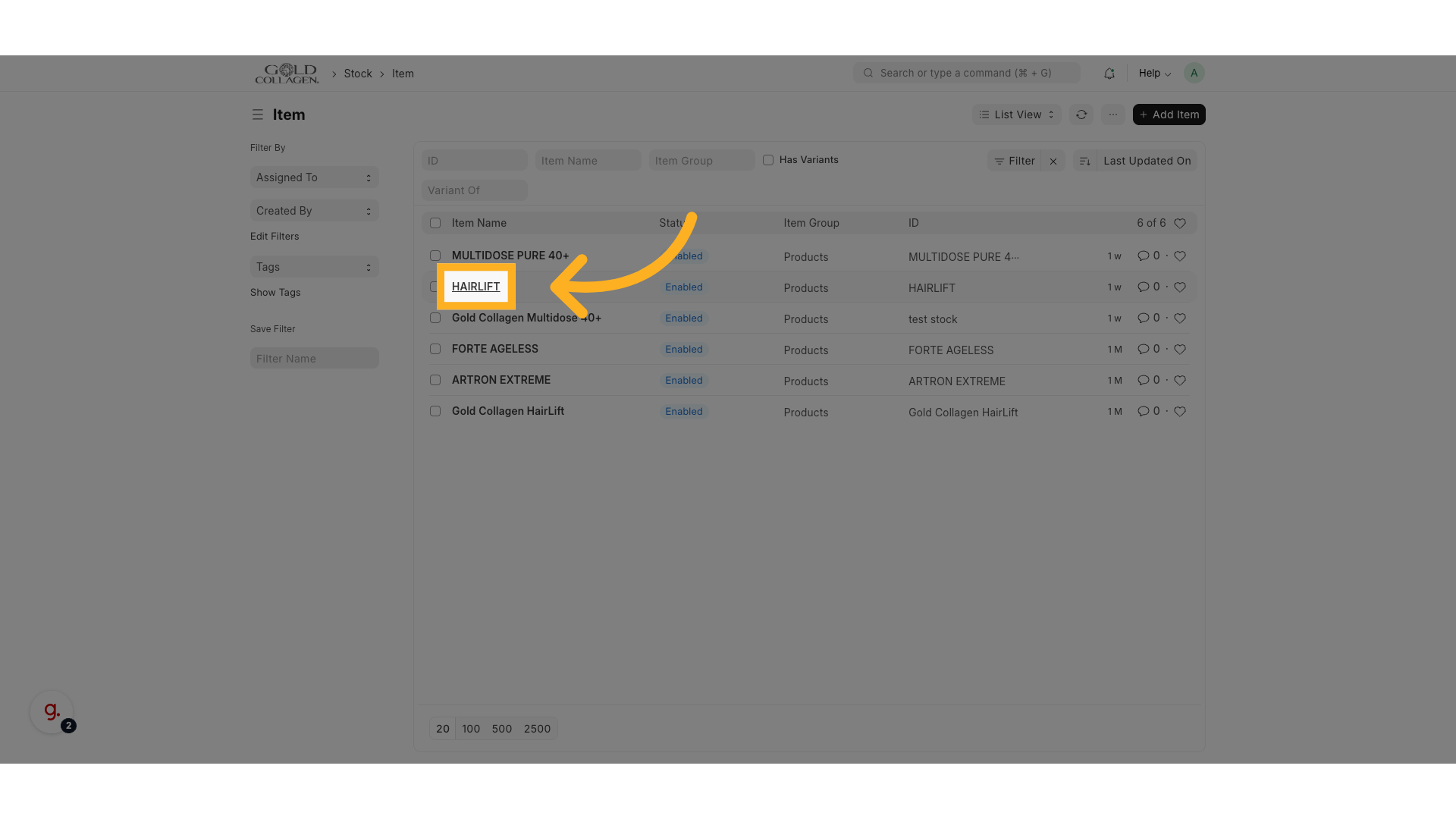
3. Click "Dashboard"
Switch to the product's dashboard to manage pricing and stock information.
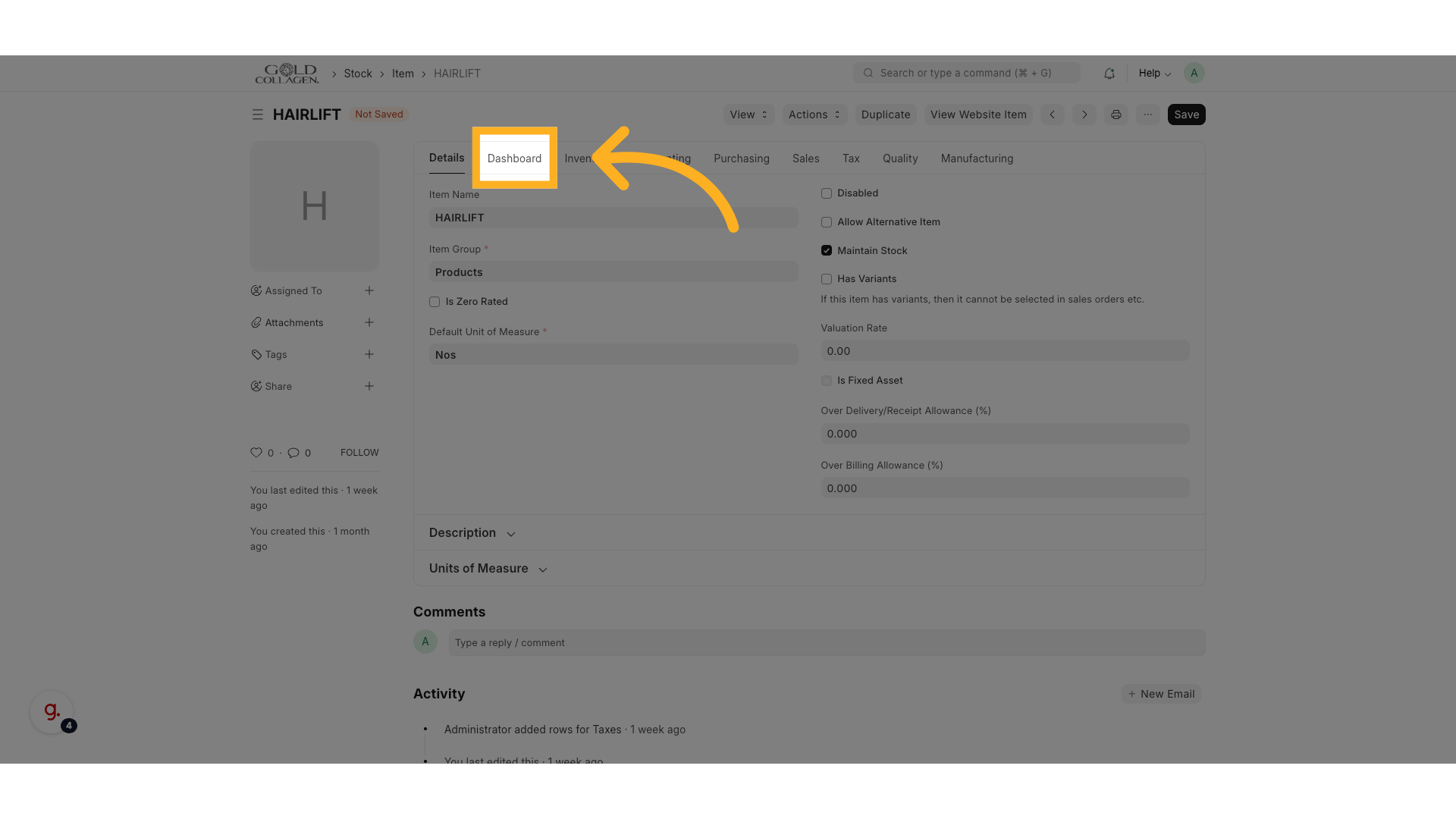
4. Click here
Locate and click the pricing section to begin editing price details.
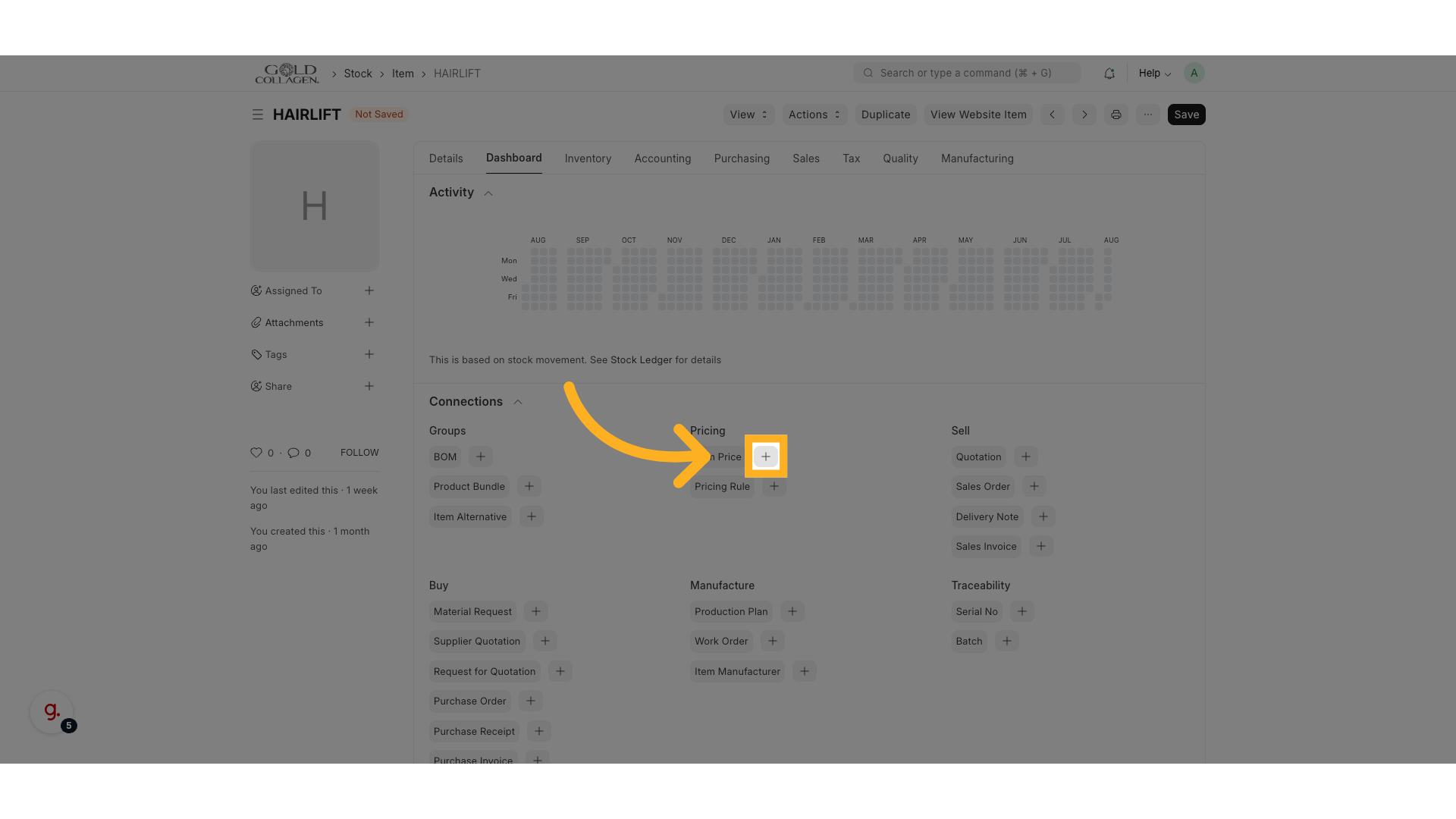
5. Click "Nos"
Select the currency or pricing unit relevant to your market, for example, South African Rand (ZAR).
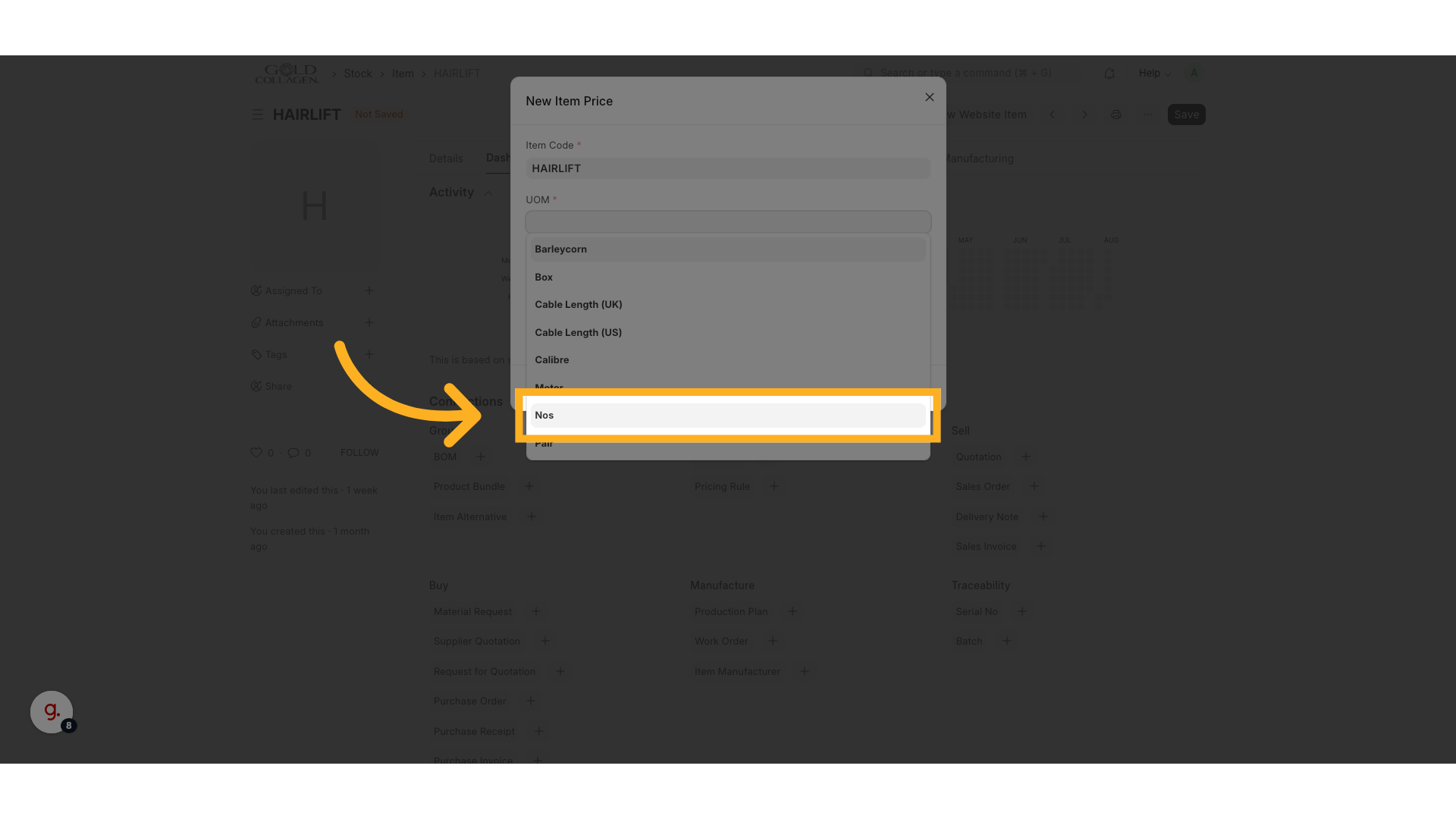
6. Click "Standard SellingZAR"
Choose the standard selling price option to ensure the correct price type is updated.
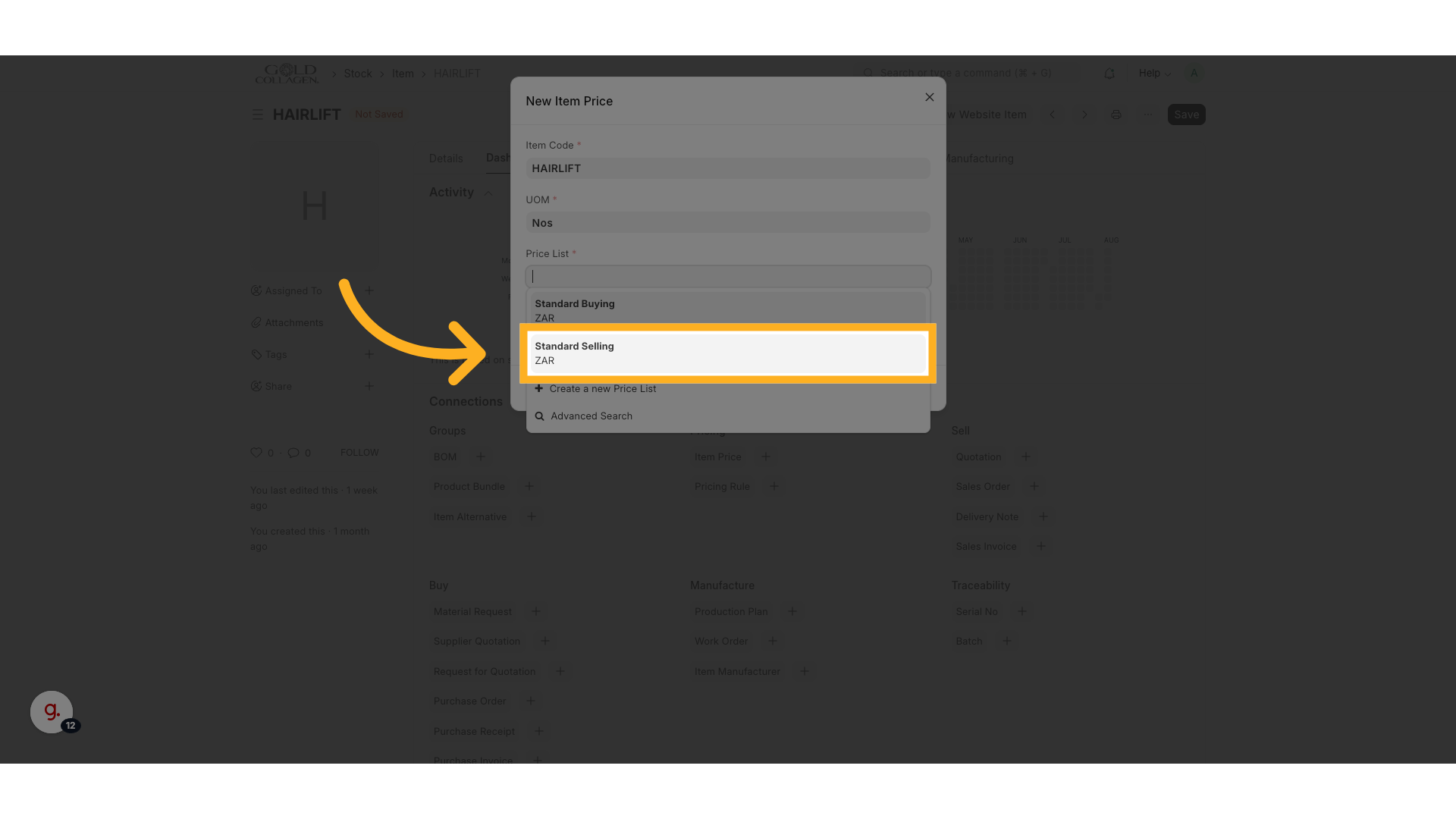
7. Fill Your Price Before VAT
Enter the new price amount carefully, ensuring accuracy for sales transactions.
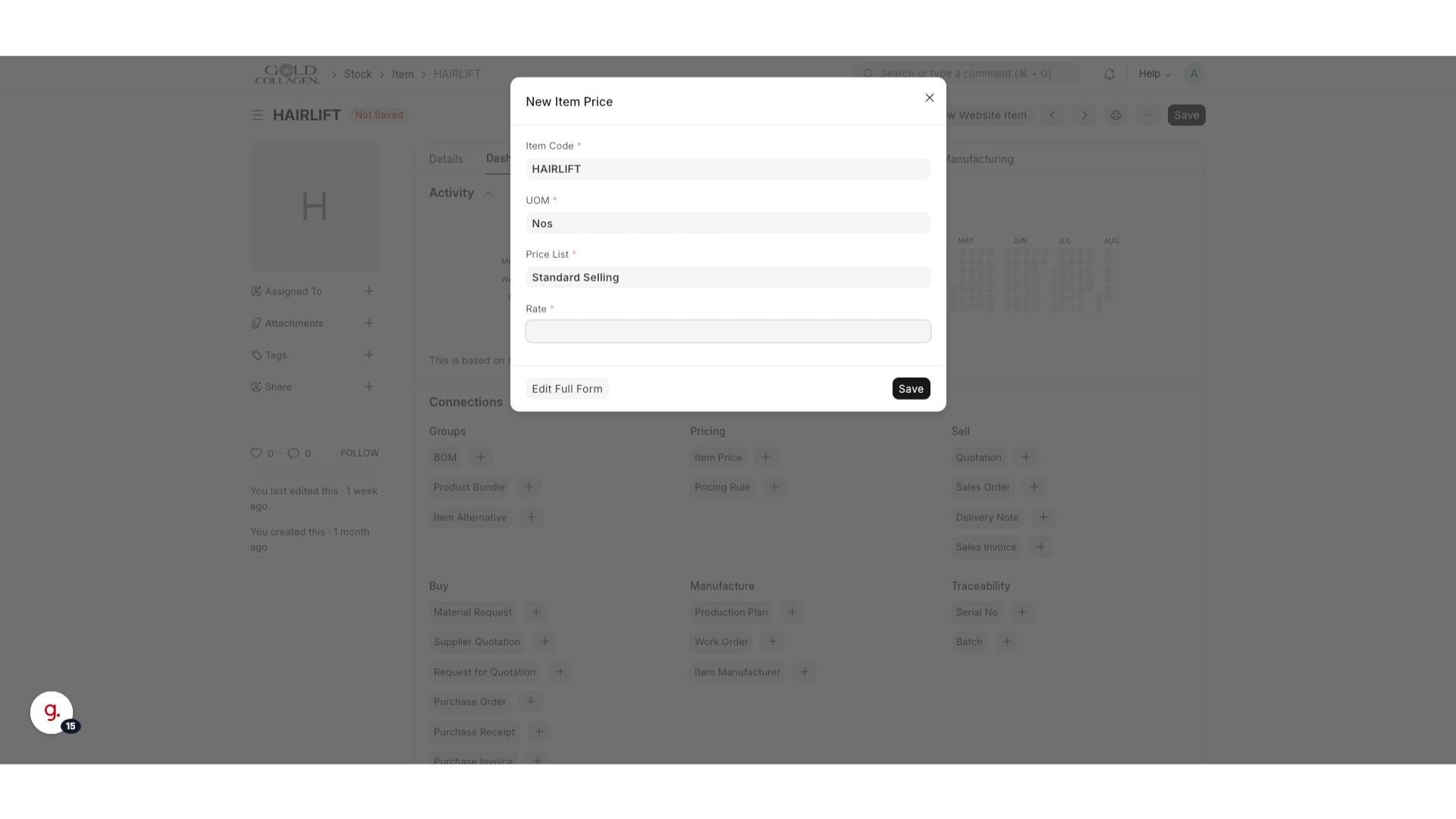
8. Click "Save"
Save the updated price to apply changes to the product listing.
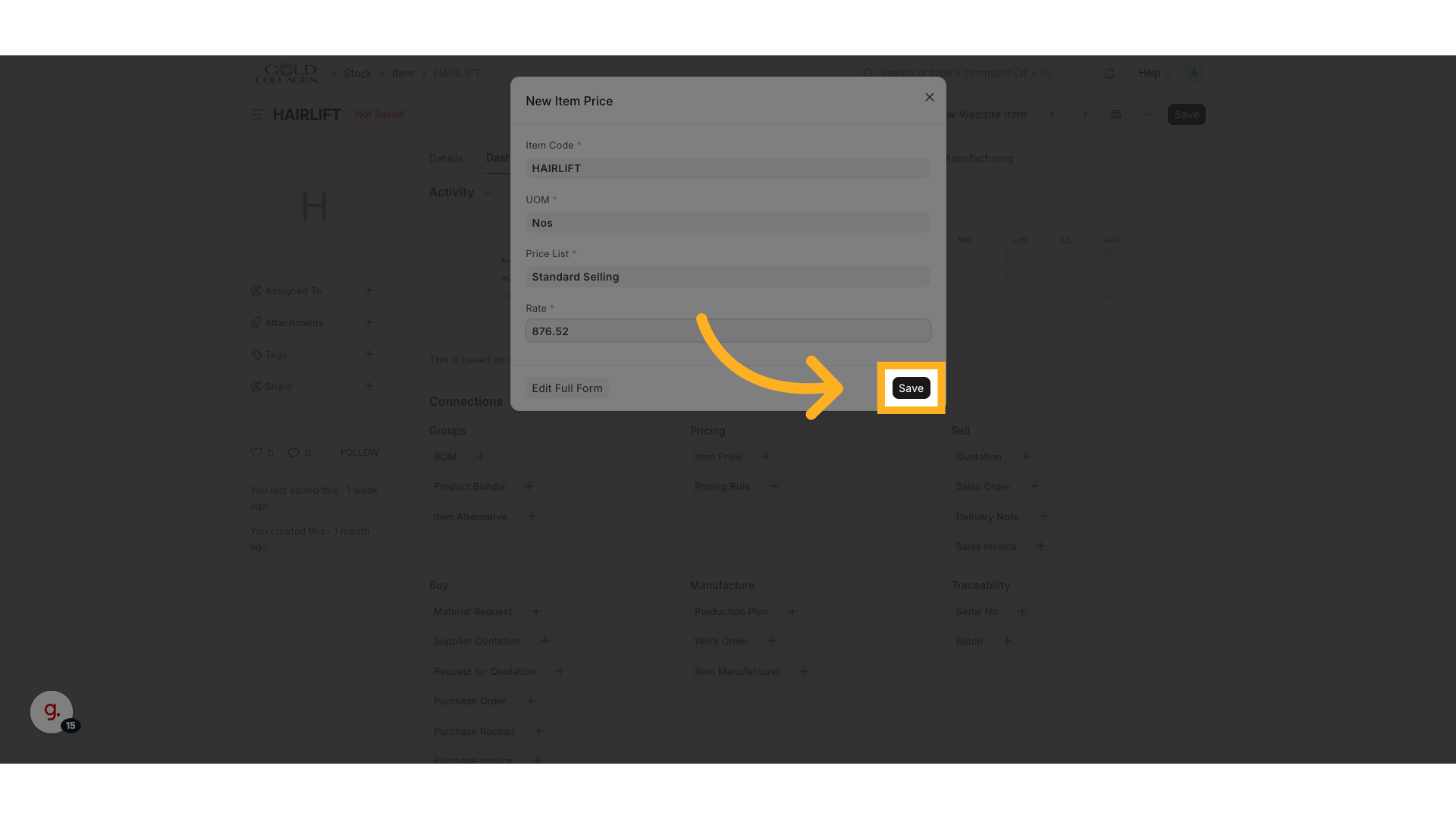
9. Click "Save"
Confirm the save action to finalize the pricing update within the system.
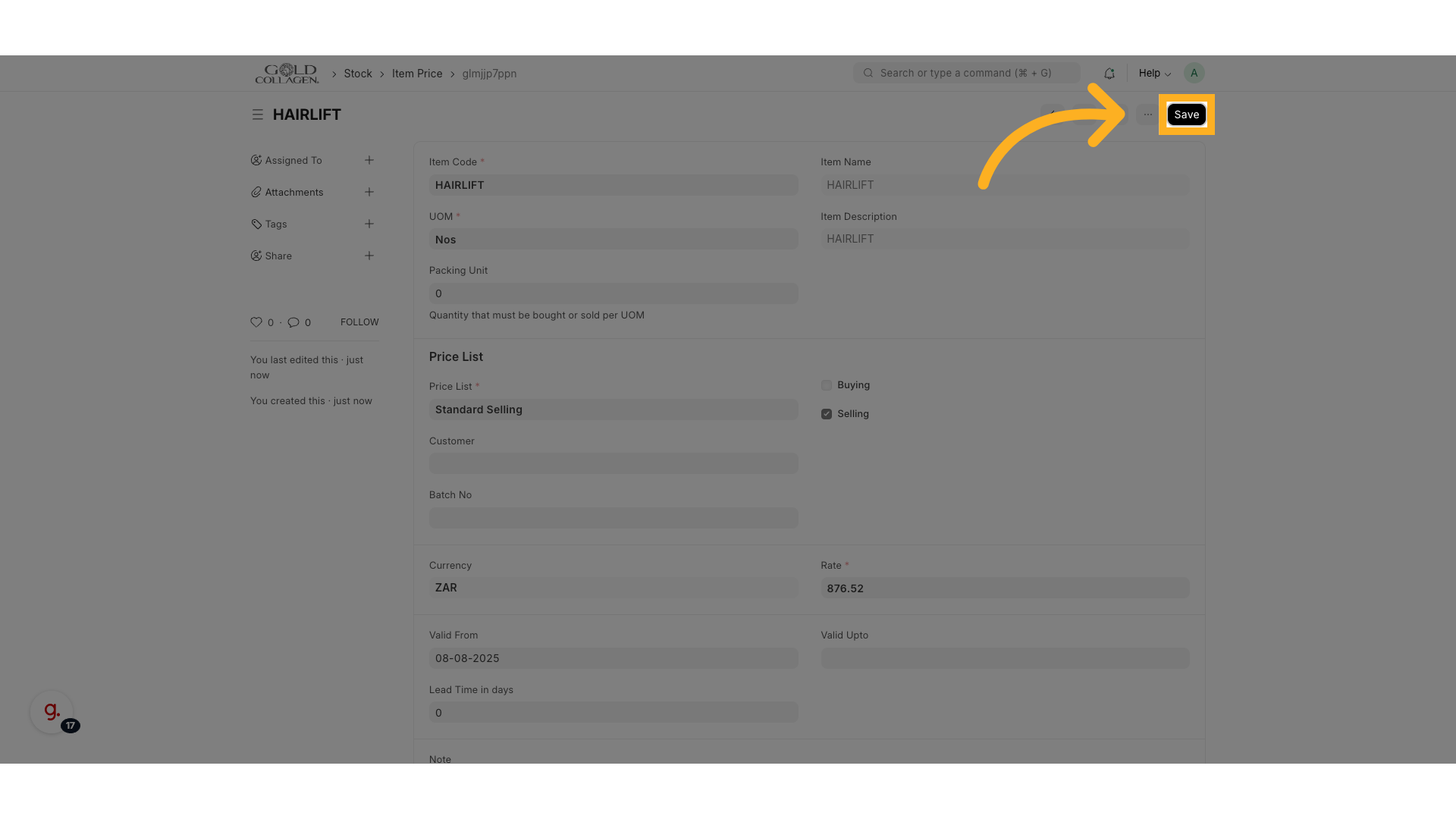
This guide covered how to efficiently update and save pricing information for a product within the inventory system, ensuring accurate display in the storefront. It also included verifying changes and navigating between product details and the shop view.